Creating a project from a template
Using a template to start a new project will save you a lot of time. Overleaf provides thousands of templates and anyone can submit projects for possible inclusion in the Gallery—see the Overleaf article Publishing templates and examples in the Overleaf Gallery for submission policies and guidelines.
Introduction
|
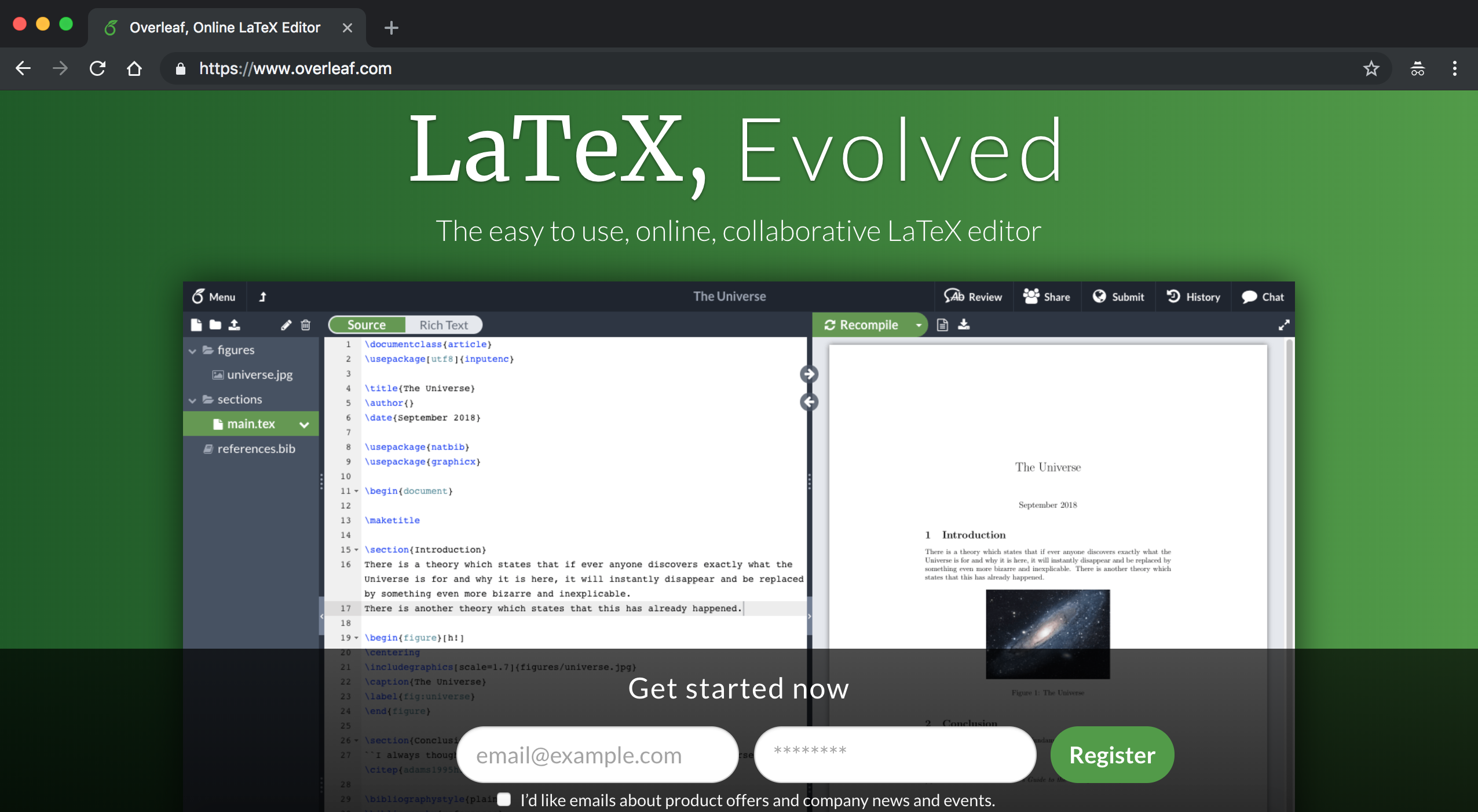 |
|
If you already have an account, click Login in the upper right corner, then type in your email and password and click the Login button. |
 |
|
Once you are logged in, you should see the Overleaf Project Management page. |
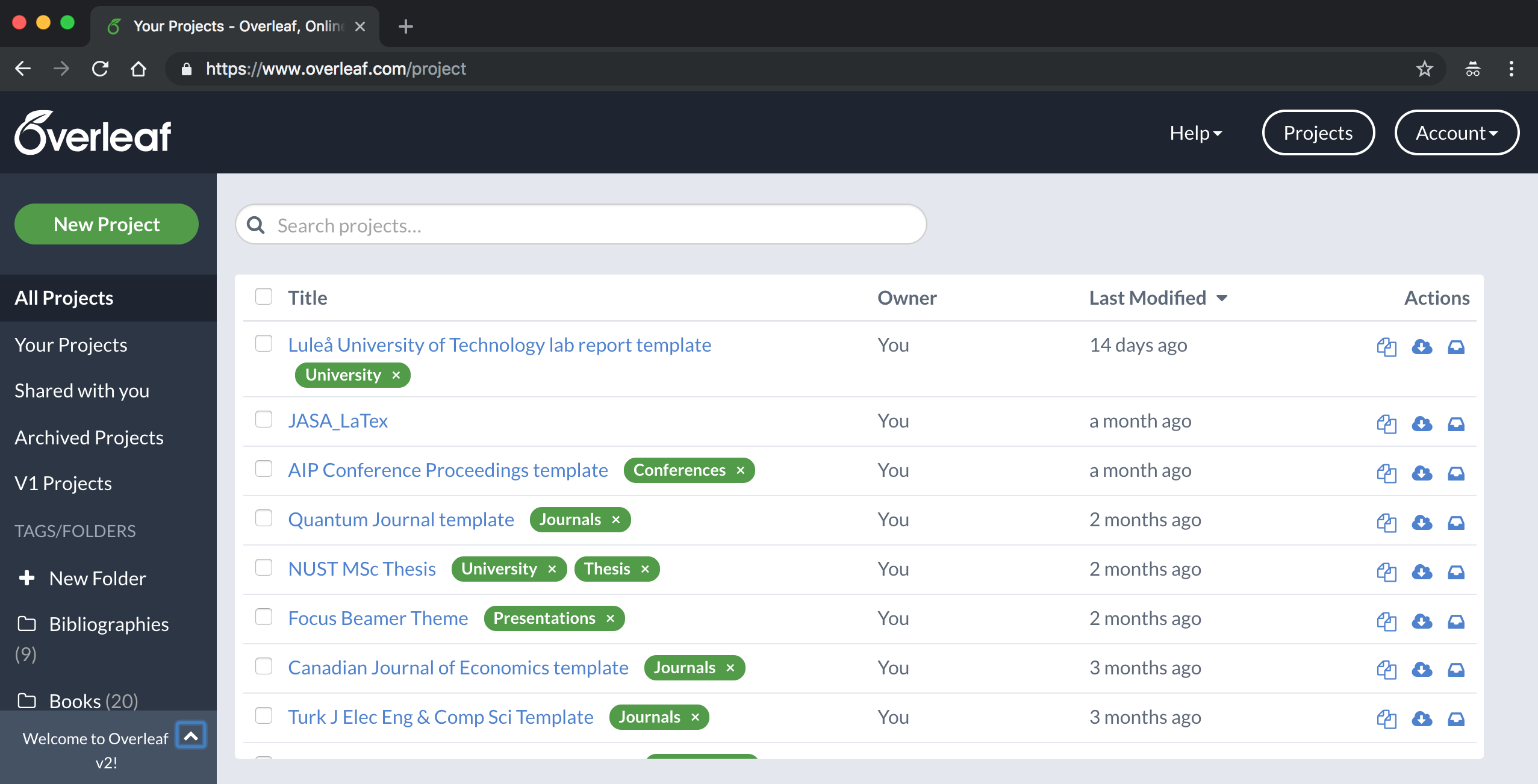 |
New project from a template
|
To create a document from a template, in the Project Management page click New Project, a drop-down menu will display, below Templates click on the document type you are about to write. |
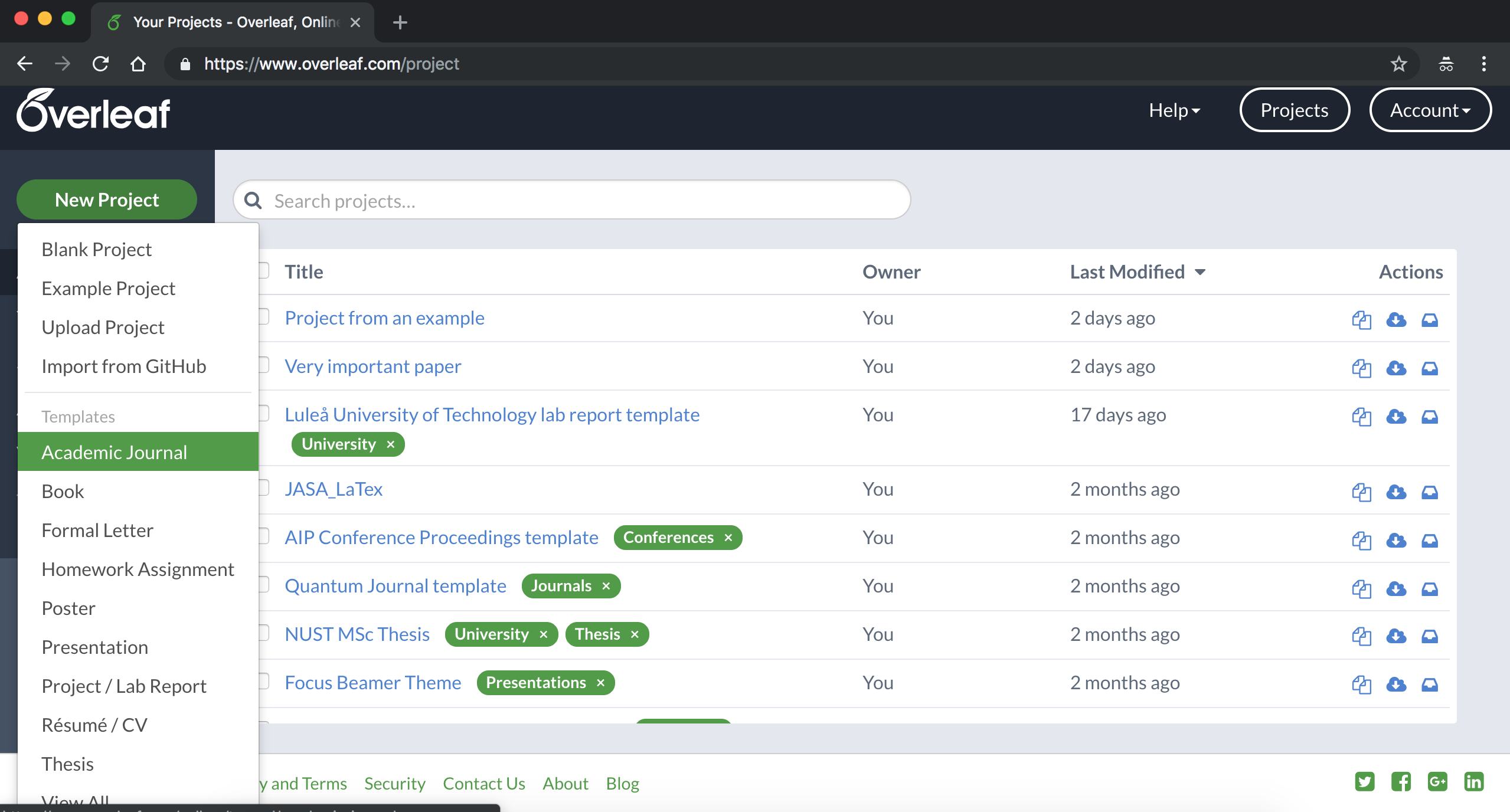 |
|
You will be redirected to a list of templates where you can select one that is suitable. The gallery includes official templates from publishers, in some cases suitable for direct submission on Overleaf. |
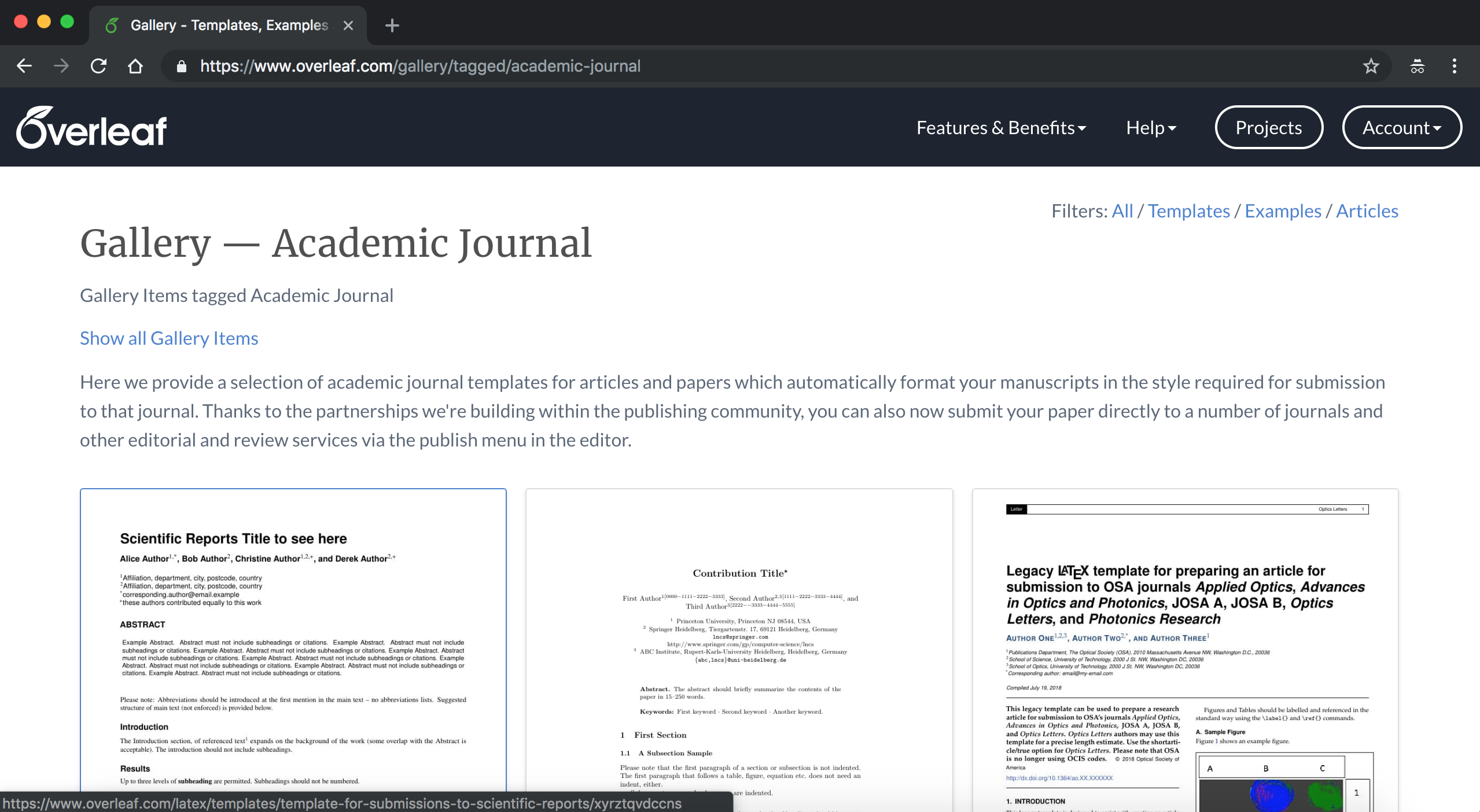 |
|
Clicking on the template thumbnail will display some further information about the template, and you can start editing your own copy of the template on Overleaf right away by clicking 'Open as Template'. |
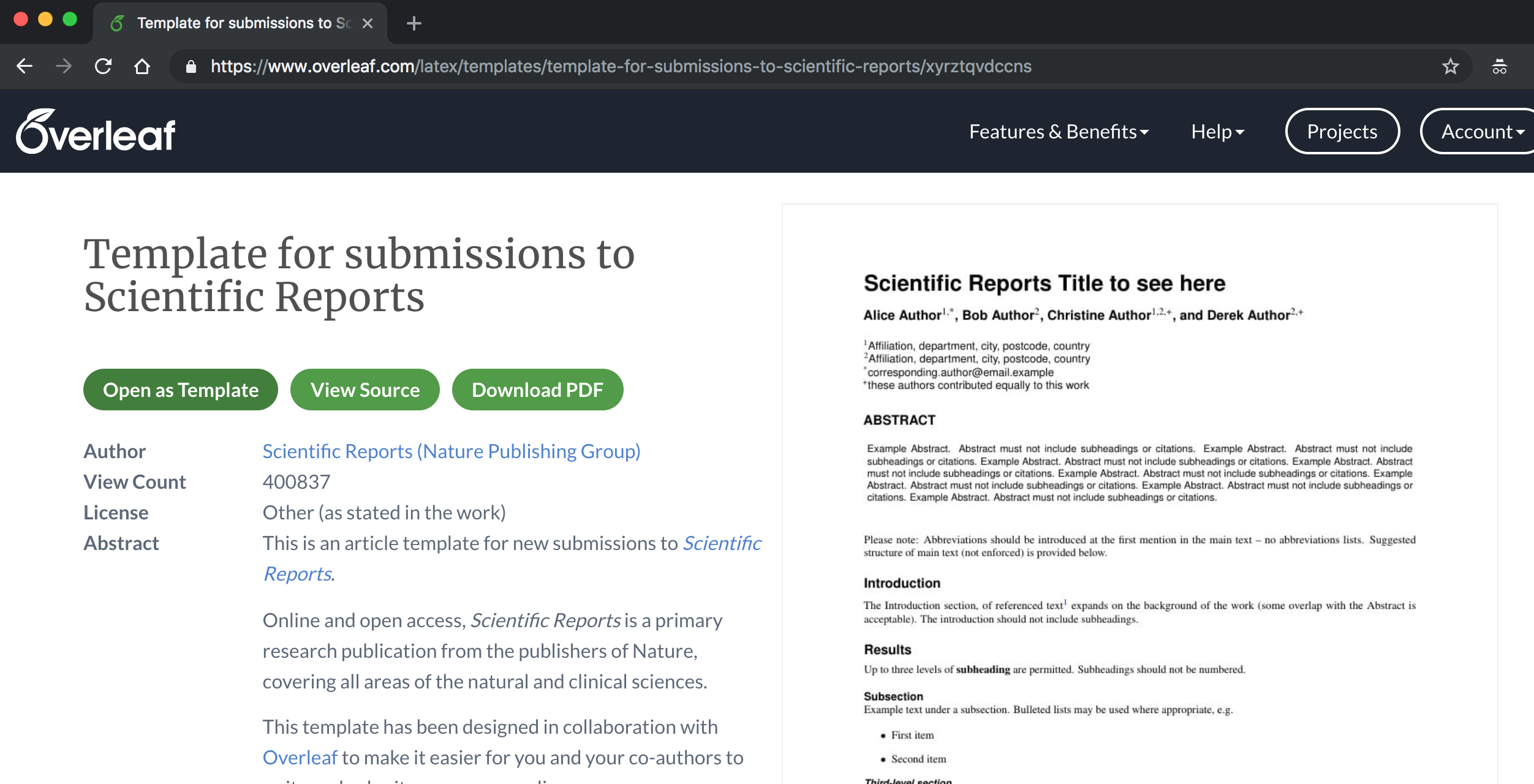 |
You can also go directly to www.overleaf.com/gallery and click on a template to create a new project.
Quick guide
- Quick guide to creating a new project from a template: In the Project Management page click New Project, below the sub-menu "Templates" click the type of document you are creating and in the "Templates" page select the one you like.